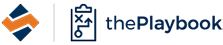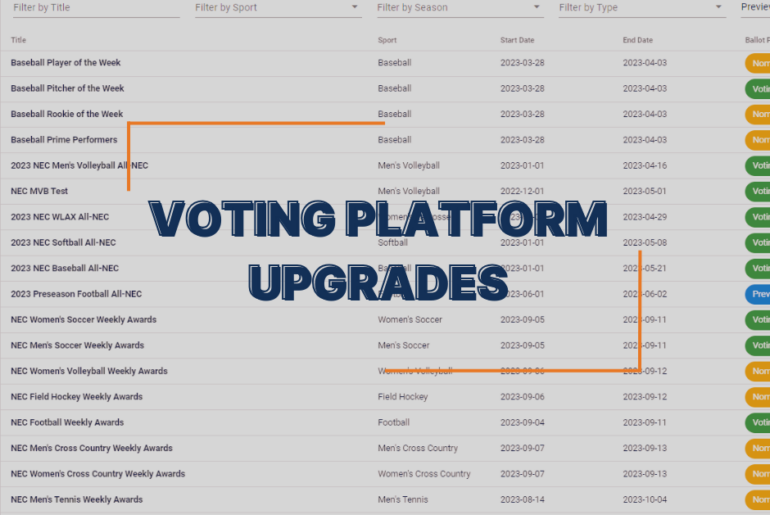The SIDEARM Team has recently worked on several improvements to the Voting Platform which is utilized by conference offices to conduct weekly and postseason awards. This playbook entry will outline these new features and upgrades.
Updated: 9/19/23 2:20 pm
E-mail Notifications
The first wave of e-mail notifications began to go out on Monday morning. Voters will receive an e-mail notification when awards move into both the open nominations and open voting settings.
If a voter wishes to not receive these notifications, they can adjust their preferences when logged by clicking on that menu option and unchecking any of the two existing options.
Ability to Recast Votes

After submitting a ballot, a voter would no longer see the award displayed on their home screen which meant they were also not able to edit or view their submission. This functionality has been adjusted and now the award will remain on the home section with an option to “Recast” which allows the voter to see the full ballot and make any changes if they wish.
This option will only be available until the award has either hit the voting closed date or it has been moved into the archived phase.
Sticky Content

On the voting ballot, when a user scrolls to see more stats, the nominee name, school and supporting info will now remain in place. This allows the voter to know which player’s stats they are viewing.
Stats Sorting and Filter
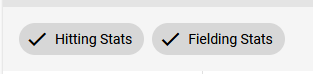
When a voter clicks to view the nominees for a specific award, the chosen stat groups will appear as buttons that will allow for the groups to be toggled on and off.
This update also includes a fix for the sorting of stats, vertically. when clicking on a stat, it will sort the nominees based on the overall stats.
View Ballot
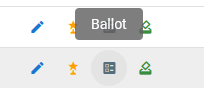
Found in the Manage Awards section, the ballot button gives a conference admin access to a ballot without needing to login as a voter account. From here, they will have the ability to view the ballot, no matter what phase the award is currently in.
Auto-Phase Shifting

At the bottom of adding/editing an award, there is the option to enter dates for when nominations and voting will open and close. Adding dates here will also allow for the award to auto-shift phases on it’s own. When looking to have auto-shifting active, just enter start and end times and then be sure to leave the phase boxes unchecked.
Create Temporary Passwords
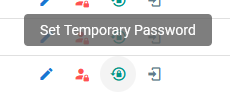
When in the Voter Maintenance Section, a green lock icon button has been added which allows the conference admin to create a temporary password for any voter. This can be useful for those who missed the initial setup deadline or are simply having issues accessing their account. The temporary password must be at least eight characters and contain a capital letter, number and special character.
After creating the temporary password, be sure to send that information to the voter, who will then be prompted to create a new password upon logging in.
Viewing Disabled Voter Accounts
Previously, the Voter Maintenance section would display all accounts, despite it’s status. This has been changed and now the main list will show enabled accounts by default, but has a filter where disabled accounts can be accessed from.
Archived Awards
Archived Awards, the phase used for when an award has been completed, will now be hidden by default when visiting the Manage Awards section. These can still be found easily by adjusting the phase filter to view archived awards.
Be sure to check back later in the week for more updates!